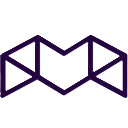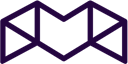Hello Connectors!
We are incredibly excited that Sourcing Core is rolling out for our customers in the coming months. To prepare you for the upgrade to the new platform, as well as helping upgraded users navigate the new experience, we’ve jotted down a few things that are good to know about Sourcing Core.
We’ve already talked about Profile and Organisation settings in a different article. Now let’s take a look at how to set up a Template in Tender Management:
When you’re logged in to Sourcing Core you can find the Tender Management page to look at all your tenders. From here you can go to Settings in the left menu, find Tender settings and click on Template library. This might not be visible to you depending on your role and permissions, so make sure your profile is set up correctly.
A Tender description template will allow you to use placeholders for things like tender name, buyer name, organisation names, due dates, and lots more. These placeholders will be automatically updated to reflect the correct information in your tender. Here’s an example:
Under Template Library you’ll find a page that sets up all templates. If you have none you can create a new template by clicking the Add Template button.
We hope this introduction to Tender description templates has been useful. Please let us know in the comments if you have any other questions!